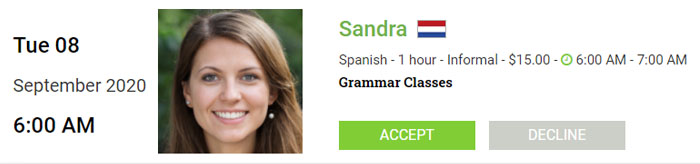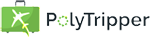
You decide how much you want to charge for lessons and can change your prices whenever you want, as long as they are between $4 and $100. For every lesson you teach, you'll keep 95% of your earnings (minus payment processor fees) and 5% will go to us, to keep the website going.
You can set up your prices on the Prices page. You can choose between simple prices and categories.
The first option you see on the Prices page is the choice between 55 minute lessons and 60 minute lessons. Some teachers prefer to teach 55 minute lessons, so they are guaranteed to have a 5 minute break between two lessons.
You have the option to offer trial lessons to students. Every new student on PolyTripper will receive a total of 4 trial lessons that they are able to use on teachers who are offering this feature. They will not be able to take more than one trial lesson with the same teacher. Trial lessons will show up in the Find a Teacher page and your teacher profile.
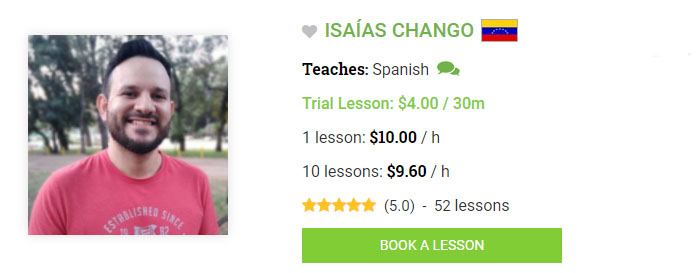
You can choose whether or not you want to teach 30 minute and/or 60 minute lessons. There is also an option to offer packages to your students with a discounted price. This allows them to buy either 5 or 10 lessons at once. You receive your credits, both for individual and package lessons, after a lesson has been confirmed.
You can also set up a price for instant lessons. You can read more about this on the FAQ Instant Lessons - Teachers page.
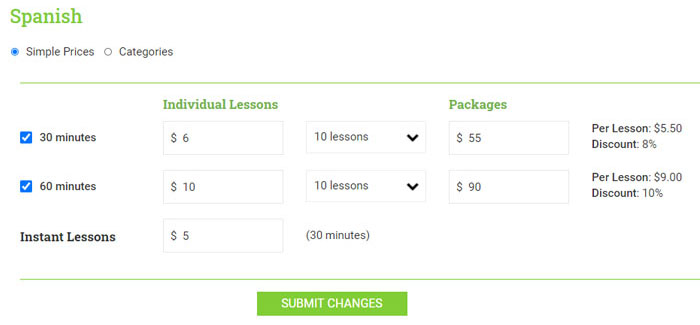
Simple prices are presented in your teacher profile as shown in the following image. If you teach the language informally, you see Informal Lessons appear as the title and if you teach it professionally, it says Professional Lessons. If you would like it to say something different, you can choose to set up one category. (See Categories, below.)

Categories allow you to set up different prices for different types of lessons. You might want to charge a different price for a lesson where you help students prepare for tests and lessons where you just practice conversation. You might also want to charge a different price for lessons you give to children (as opposed to adults). You can also create categories for group lessons. We allow you to set up a maximum of 8 different categories, so you can get creative with your prices.
Each category looks and works exactly the same as simple prices (see above). The only difference is that you are able to set up a title and description for your category.
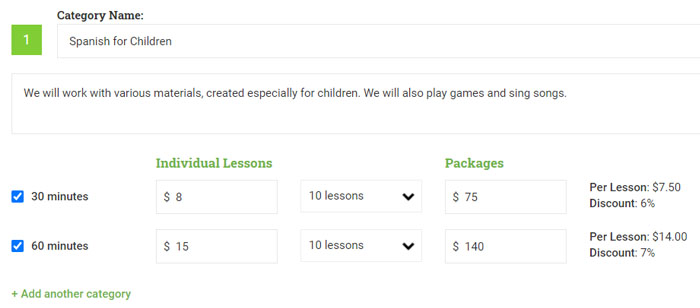
When you've set up all your categories, they appear in your teacher profile as shown in the following image.
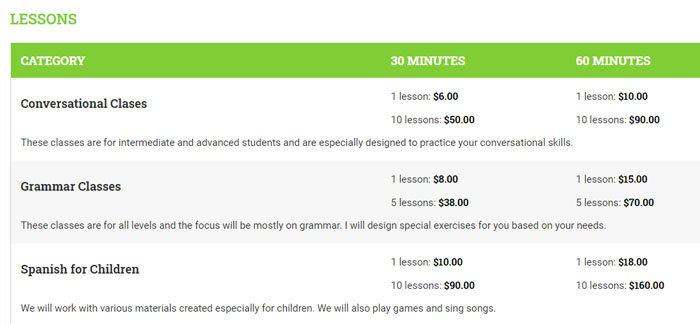
When the student books a lesson with you, they get to choose which category they want. You can see that in the image below.
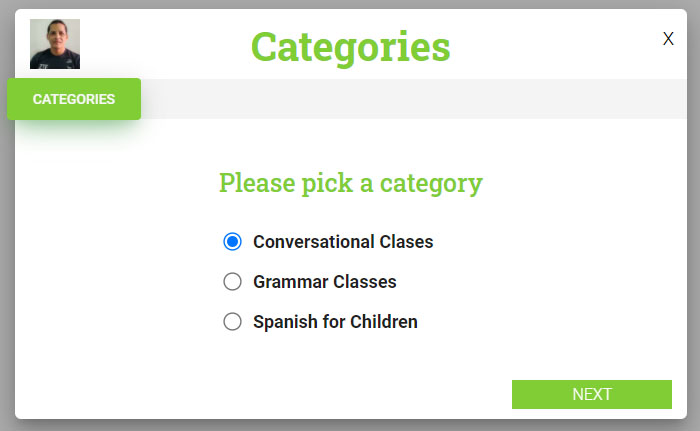
When you receive a lesson or package request, the information includes the chosen category. See the image below.