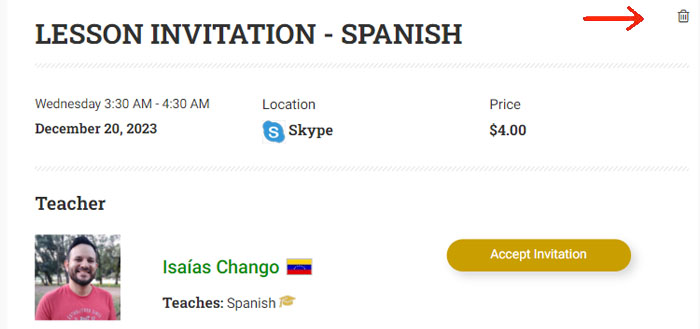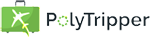
A lesson invitation is a way to invite a student to take a lesson with you on a certain day and at a certain time. The student then
only needs to click on the button and the lesson will be booked.
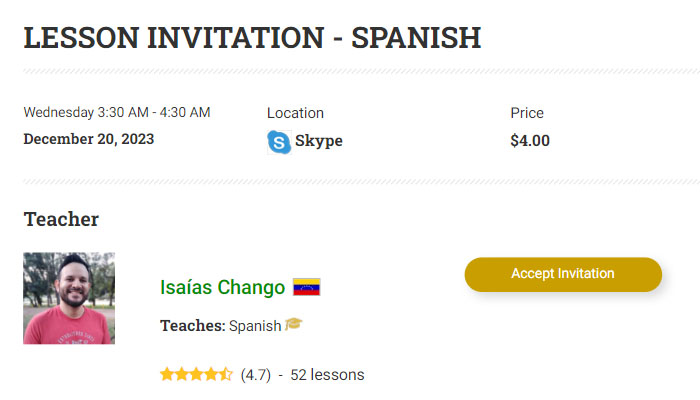
Use this feature ONLY if your student has let you know that they would like you to help them set up a lesson with you. It can especially be helpful if your student is technically challenged and finds the process of booking a lesson very complex. It can also come in handy if your student wants a lesson in the very near future, since lesson invitations can be scheduled starting at one hour from the current moment. Do keep in mind that your student will not be able to use a package to pay for the lesson.
Please do NOT use this feature to try to get students to take lessons with you if they have not expressed any interest. This feature is not meant to spam our students. If a student receives an unsolicited lesson request for a date and time that they have not shown any interest in, it can come across as very off putting, so please refrain from doing this.
You can create a lesson invitation by going to the Create a Lesson Invitation page. This will allow you to fill in all the details of your lesson invitation.
You start by filling in the lesson details.
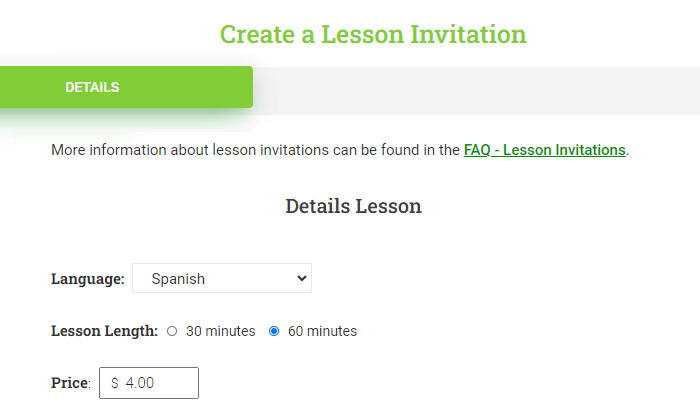
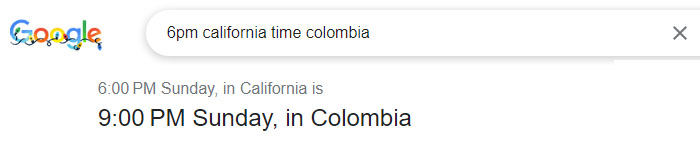
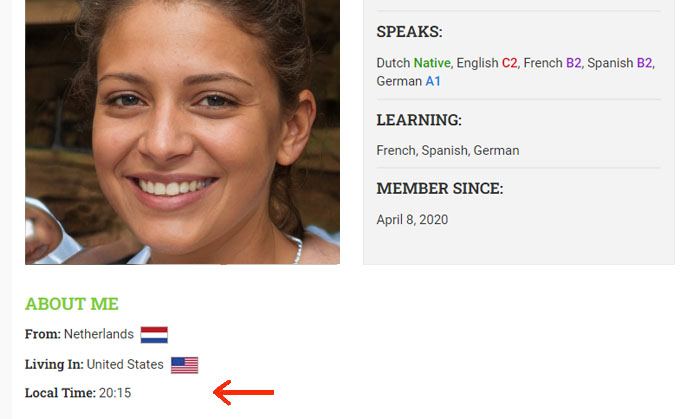
You also get to choose the communication method for your lesson. Make sure you check with your student which method they prefer. If you want to add another method to your teacher profile, you can do so at this link.
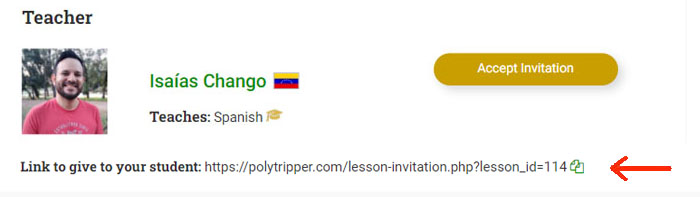
If your student currently has a package with you, a lesson invitation might not be the best choice. The student will not be able to use their package to pay for the lesson and will need to purchase new credits, if they don't have any credits left in their account. If your student prefers to get lesson invitations in the future, instead of using their package to book lessons, you have the option to terminate the package for your student and switch to invitations. Please note that when students terminate a package, they will be charged a termination fee. Teachers can terminate packages without any fees being charged to the student.
Please note that when you create a lesson invitation, the date and time of the invitation will be automatically blocked on your calendar. This means that no other student will be able to book a lesson at that time and you will also not be able to create another lesson invitation for the same time. If you need to delete an invitation, you can do this by clicking on the little garbage can on the top right of your screen (see image below). This garbage can is only visible by you.