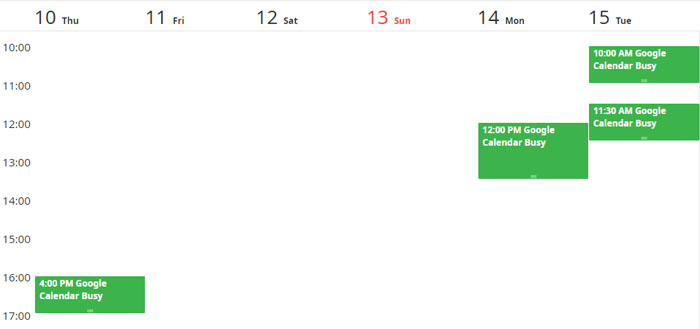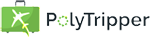
To help you consolidate your busy schedule with teaching on PolyTripper, you can integrate your calendar in two ways: directly with Google Calendar or by using ICS links. Any hours blocked off in the external calendars will be marked as unavailable for students on PolyTripper.
When you create an integration with Google Calendar, we will block all the busy times of all the calendars that you give permission to integrate. You can create the integration by clicking on the at this link. Clicking on the button will bring up a screen where you will need to choose the Google Account linked to the Google Calendar you want to integrate.
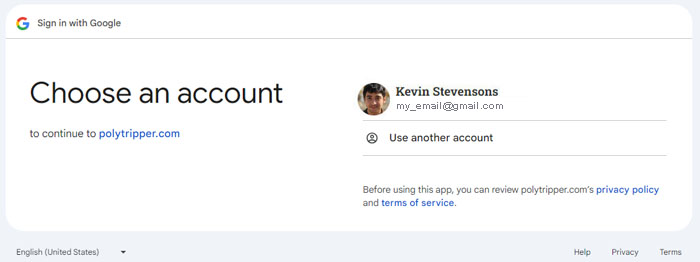
For us to be able to access your calendar, you will need to select the checkboxes to give us permission to see both your list of calendars and the availability on them.
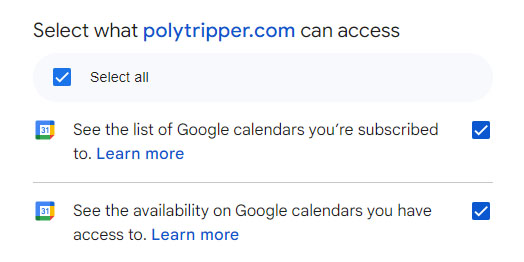
Your Privacy is Important to Us!
After you've given us permission to integrate your Google Calendars, you will see a list of your calendars. Put a check mark in front of the calendars who's busy times you want us to block in PolyTripper.

After having selected the calendars you want to integrate and clicking on the button, you will see the pending status appear behind the calendar names.
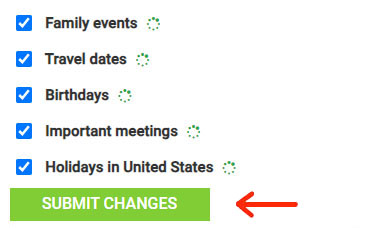
A connection between the selected calendars and PolyTripper will now be automatically set up. This can take a couple of minutes. You might have to hit the refresh button on the browser to see the change of status.
If you see a red cross it means that no connection could be established. This doesn’t always mean there’s a problem. Some calendars, like "Holidays in the United States" or "Birthdays," can’t send updates to PolyTripper. However, if the calendar you’re trying to integrate has important dates you need blocked, please contact us.

Please note that full day events in Google Calendar are by default set to "free". If you want the full day event to be blocked by PolyTripper, you will need to set it to "busy".
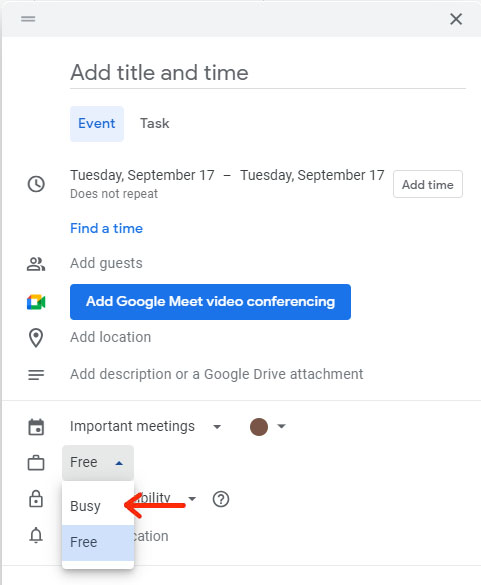
You can integrate any calendar that has an ICS link. This can include a Google Calendar, an Apple Calendar or any other calendar that has the ICS calendar format. You can do so at this link. All you need to do is fill in the ics calendar link, give your external calendar a nickname and hit the confirm button.
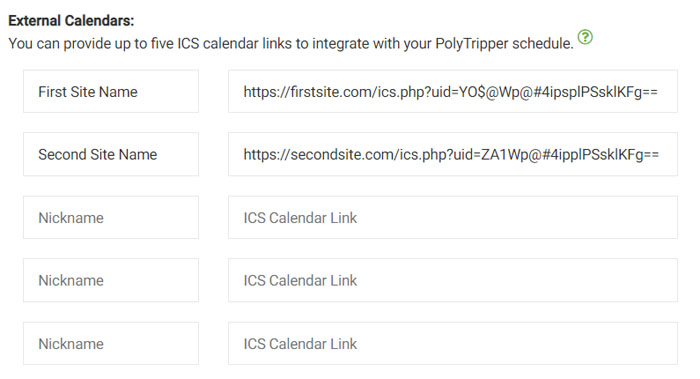
We will refresh the calendar(s) several times a day. If you want to refresh it more often, you can do so by clicking on the refresh button behind the link. The hours that are blocked off in the external calendar(s) will be marked as unavailable for students on PolyTripper.
Very important! If you work on another platform and you have integrated their calendar into Google Calendar, it will NOT work to simply integrate the Google Calendar into PolyTripper. You will need to put the ICS links of the calendars of the other platforms into PolyTripper.
Tip: Google Calendar integration handles external calendars automatically, so this limitation only applies to ICS link users.
Please note that we are not able to integrate recurring events from external calendars into the PolyTripper schedule. For instance, if you have a yoga class every Saturday, we will not automatically block off that time. You have to make sure that you don't mark that time as available. We try to help as much as we can, but you are ultimately responsible for managing your time.
Tip: Recurring events are synced automatically if you're using Google Calendar integration.
Please note that calendar integration will help you, but it's not perfect! It can take some time to refresh, during which time you might get calendar conflicts. We recommend doing a manual refresh if the availability in one of your external calendars changes.
Tip: With Google Calendar integration, booked times are synced across your calendars automatically, eliminating this manual step.
With Google Calendar Integration, everything happens faster. When you add, change, or remove an event, it shows up almost right away on PolyTripper. It also includes all your calendars, like your main calendar and any other calendars you've connected.
If you use an ICS link, updates take longer, because we only refresh them several times a day. It only works for the main calendar and not any other connected ones. Also, repeated events won't be included with ICS links.
For peace of mind, we recommend setting up ICS links as a backup in case the Google Calendar integration ever stops working.
To ensure your calendar integration is functioning properly, you can visit your calendar page. This page displays all the times that have been blocked based on your Google Calendar or ICS link integrations. If you see your busy times correctly reflected, it means the integration is working as expected.